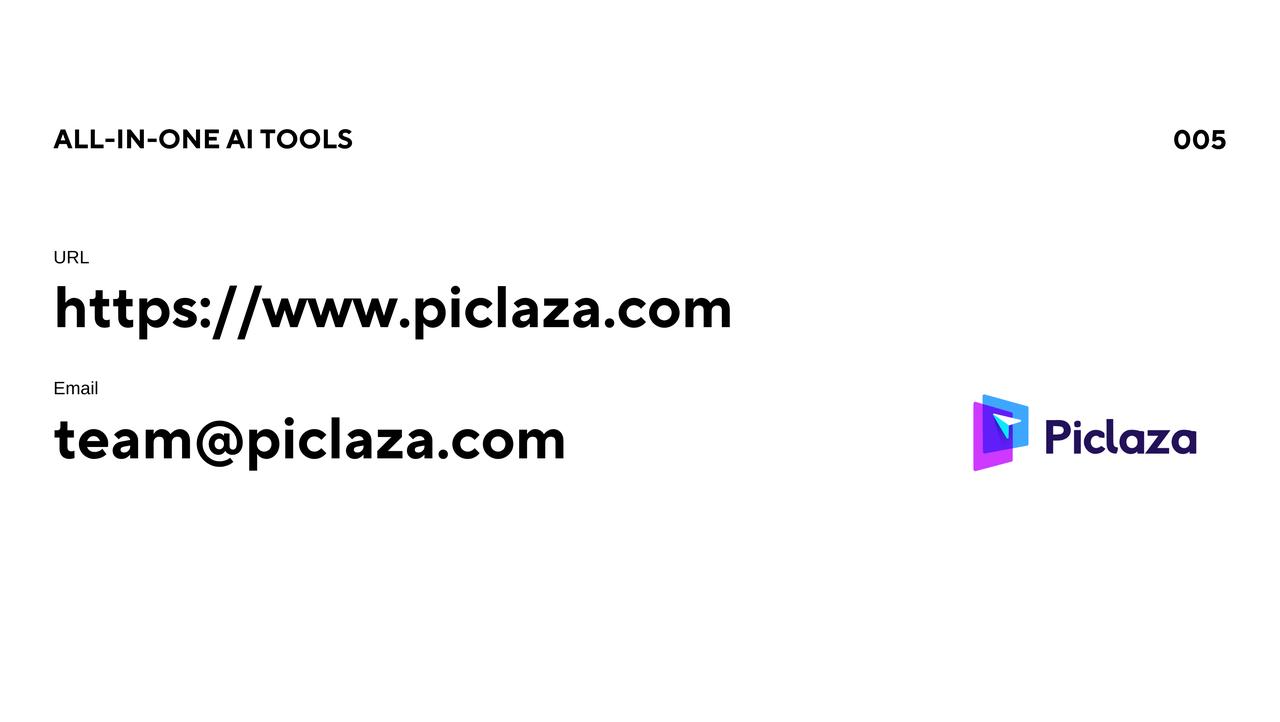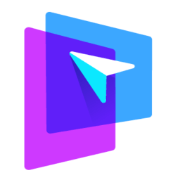Despite increasing globalization, language remains a common barrier in travel, cross-border e-commerce, and international communication. When faced with foreign-language documents or product information, understanding the content can be challenging. Fortunately, technology has brought us several solutions—one of the most convenient being Google Translate’s image translation feature. This article will show you how to use Google Translate for image translation and introduce a more professional and efficient tool — Piclaza — to help you handle image-based text with ease.
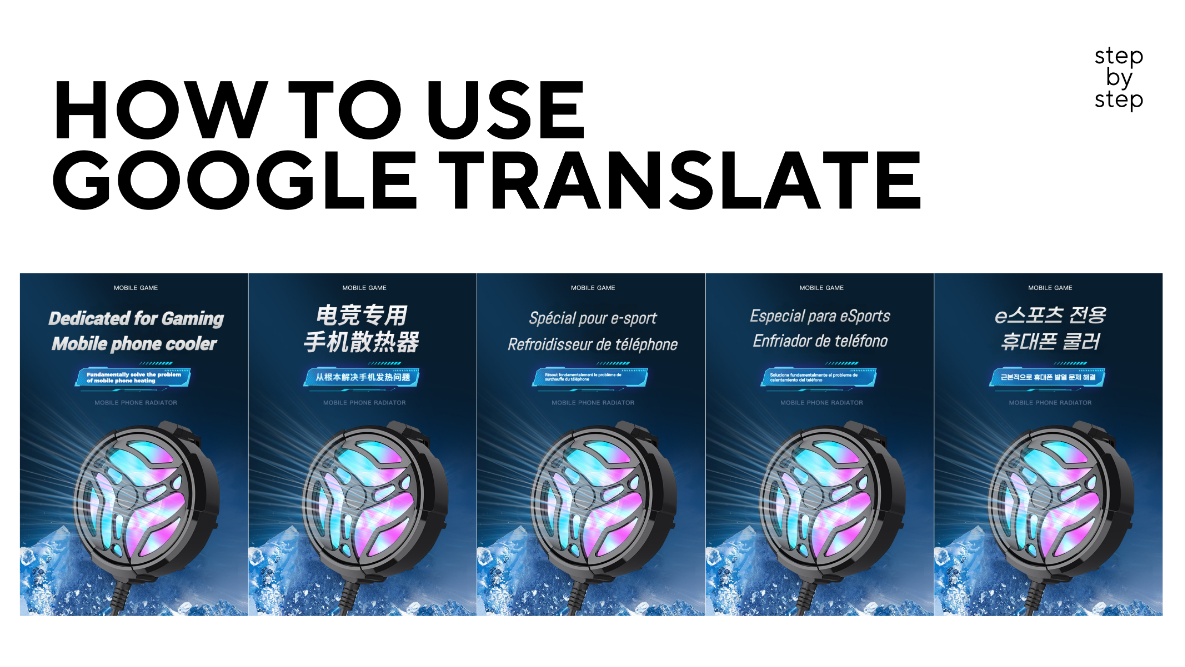
Introduction to Google Translate's Image Translation Feature
Google Translate allows you to quickly identify and translate text from images by taking a photo or uploading one from your gallery. It's like carrying a "visual translator" in your pocket — especially useful when traveling abroad, shopping online, or interpreting menus and signs. Key advantages include:
- Convenience: No need to type long texts — just point and shoot.
- Speed & Accuracy: Quickly identifies and translates text within seconds.
- Multi-format Support: Handles printed text, handwriting, signage, and more — in over 100 languages.
How to Use Google Translate to Translate Image Text
Step 1: Download & Open the App
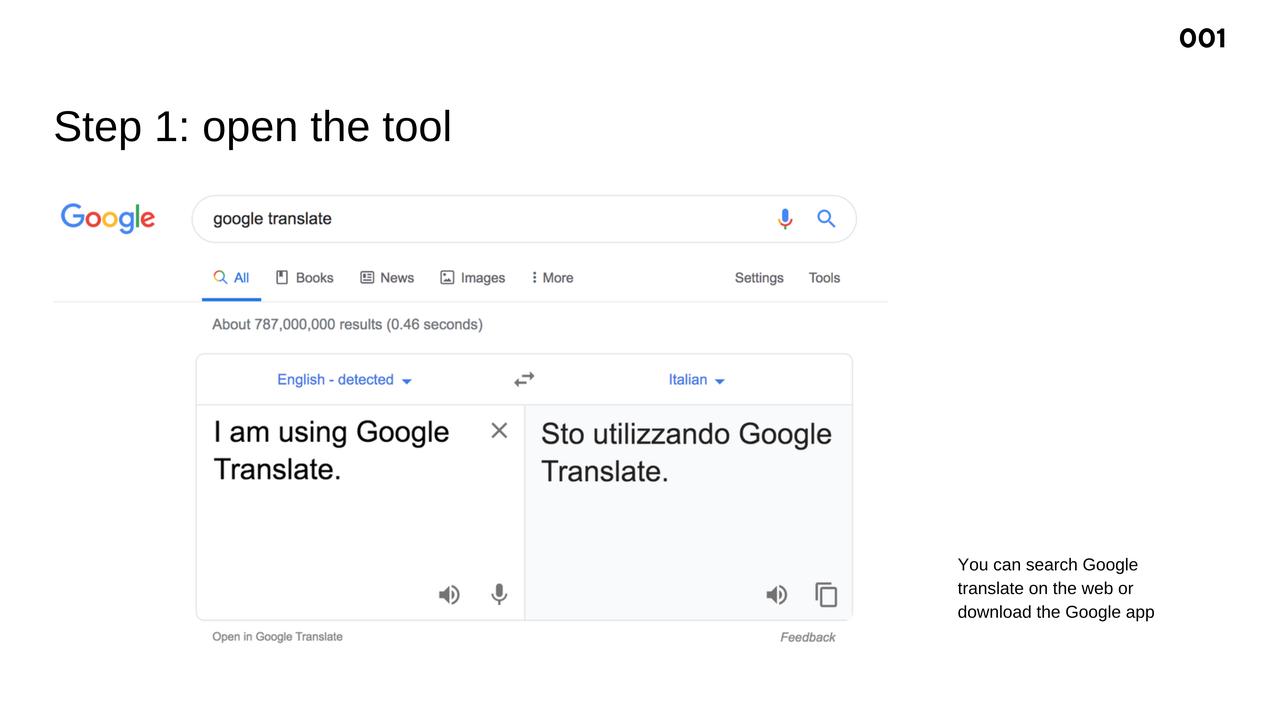
Step 2: Set Your Languages
Choose the source and target languages. Use “Detect language” if you’re unsure of the source. 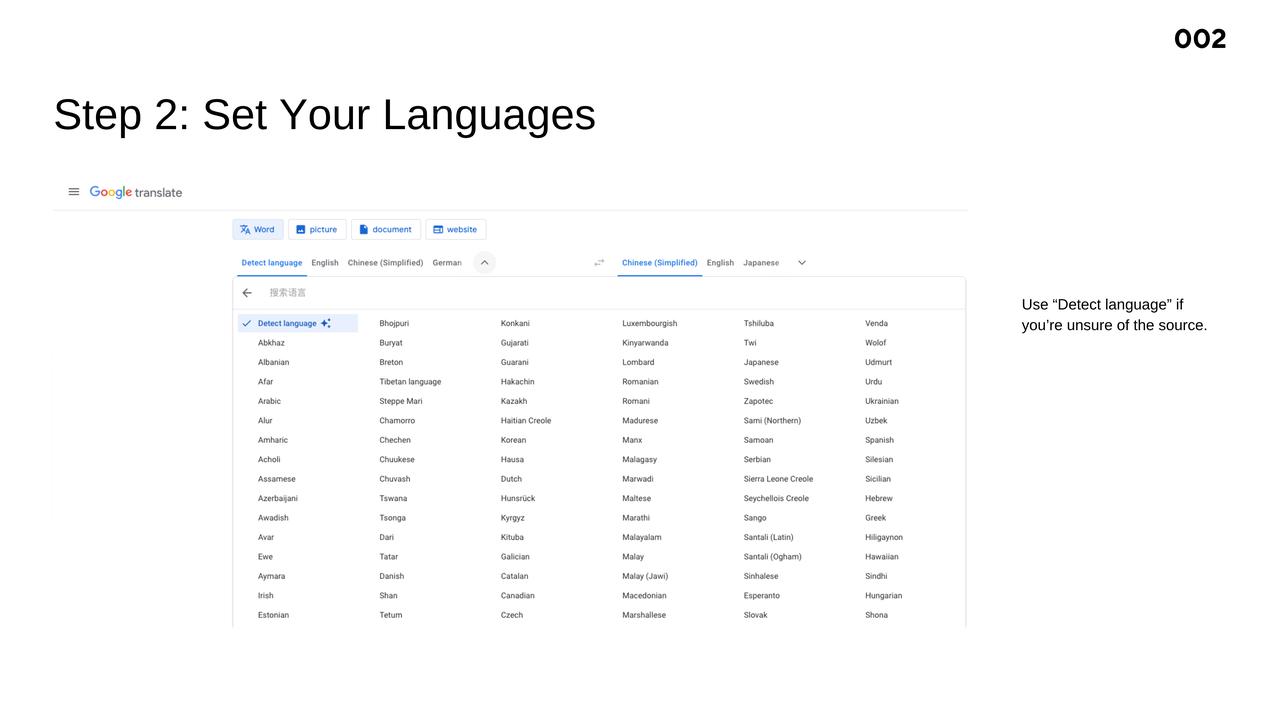
Step 3: Tap the Camera Icon
From the main screen, tap the camera icon to enter image translation mode.
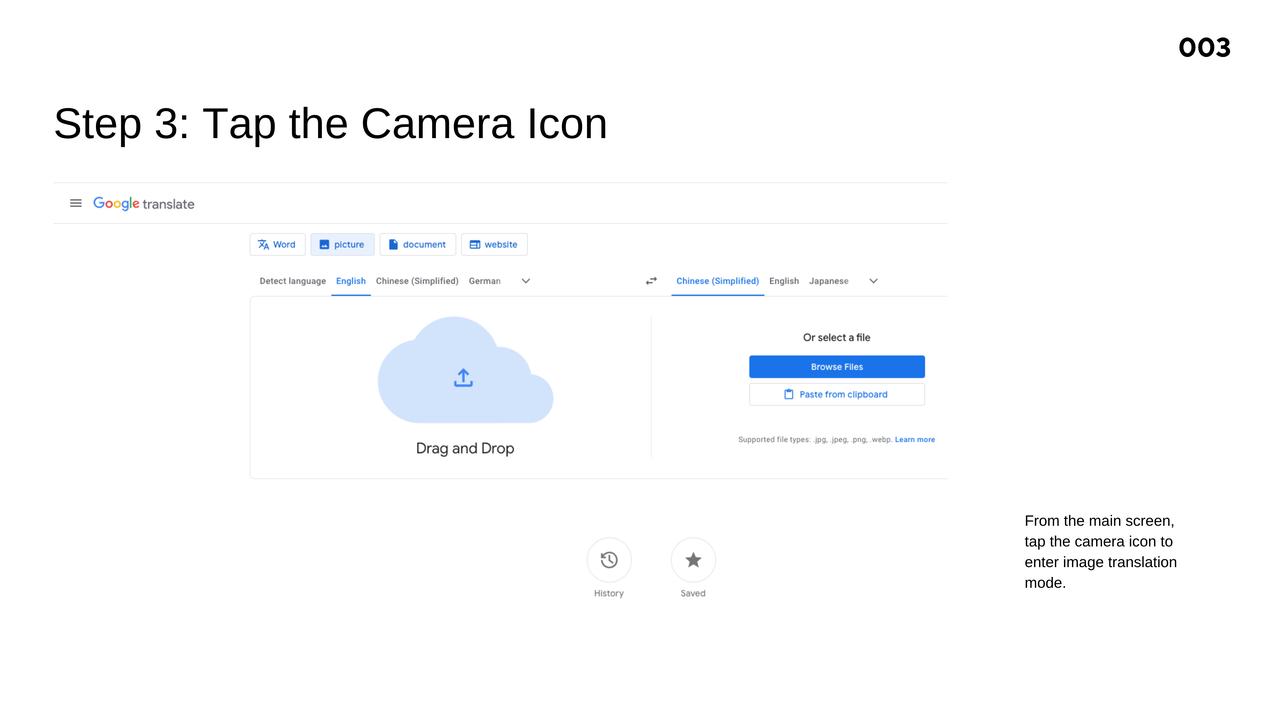
Step 4: Choose a Translation Mode
- Instant Translate: Point your camera at text and see real-time translation overlaid on your screen.
- Image Upload: Select a saved image from your gallery for automatic text detection and translation.
Step 5: Adjust the Output
If the results are inaccurate (due to blurry images or complex fonts), you can manually highlight or adjust the text area for better accuracy.
Step 6: Copy, Save, or Share the Translation
Once translated, you can copy the text, save it to favorites, or share it via social apps, email, or messaging.
- Tips for Better Results with Google Translate
- Use clear images: Avoid blurry or low-resolution photos.
- Ensure good lighting: Dim or uneven lighting can affect detection.
- Double-check critical texts: For documents like legal forms or product manuals, always verify the translation manually.
A More Powerful Image Translation Tool: Piclaza
While Google Translate offers basic image translation features, it may fall short for e-commerce, design, or publishing professionals who require high-quality layout preservation and multilingual support. That’s where Piclaza comes in — a professional-level alternative built for complex scenarios.
Why choose Piclaza?
- Translates image text while preserving original layout
- Supports 40+ languages and batch processing
- Ideal for e-commerce product photos, PDFs, manuals, and ad creatives
- Advanced OCR ensures high accuracy, with manual correction available
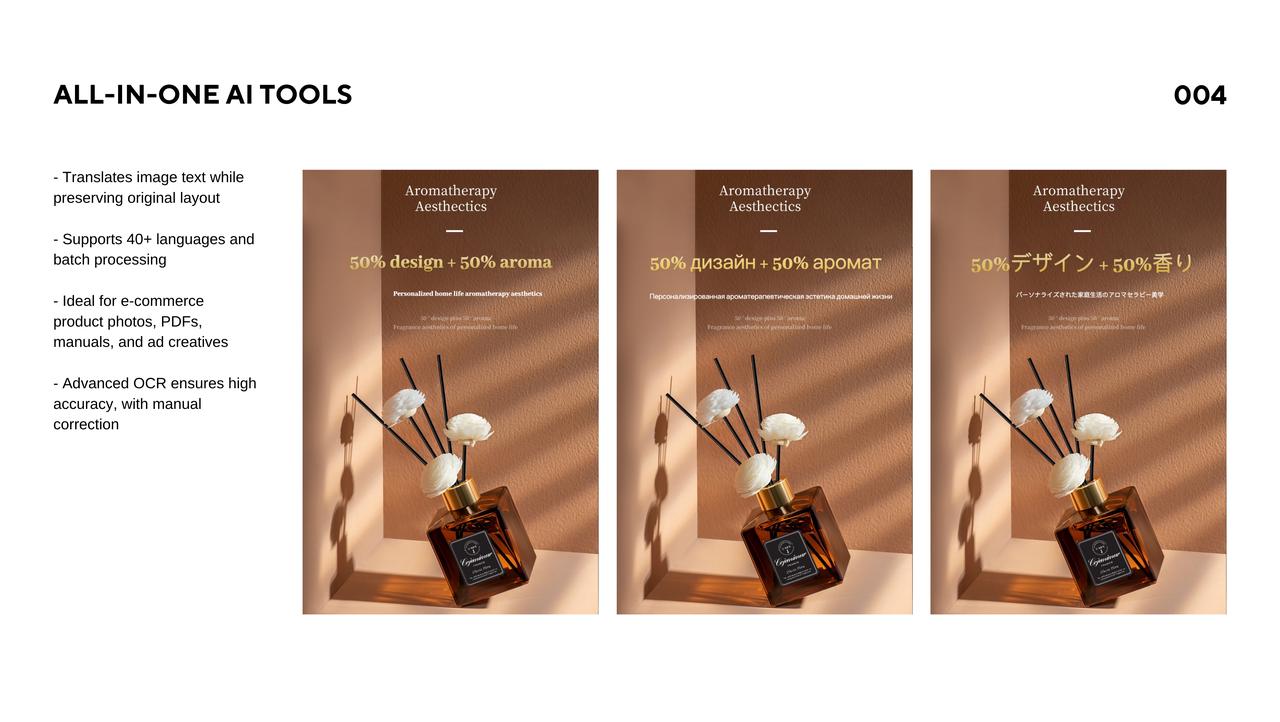 With Piclaza, there’s no need to redesign images in Photoshop or manually slice and reassemble visuals. It overlays translations directly onto your original designs — saving significant time and effort. It’s especially useful for cross-border sellers, content creators, and translators.
With Piclaza, there’s no need to redesign images in Photoshop or manually slice and reassemble visuals. It overlays translations directly onto your original designs — saving significant time and effort. It’s especially useful for cross-border sellers, content creators, and translators.
Final Thoughts
If you need a quick, handy image translation tool, Google Translate is a great place to start. But if your work involves high visual standards or multilingual publishing, Piclaza offers a more advanced, professional solution. Whether you’re translating travel snapshots, product diagrams, or scanned documents — choose the right tool for the job to save time and improve translation quality.